Tax Research and the Master Tax Guide
Your ATX software includes a subscription of CCH® IntelliConnect®. Your subscription content varies based on your tax package, and you can access these features through the Tax Research menu in ATX.
If you would like to add any of these tools to your package, call your Account Manager at 800-495-4626
ATX saves your credentials in Return Manager Preferences, allowing you to bypass the login routine and access Tax Research, IRS Publications, and/or the Master Tax Guide quickly from an open return or any of the Main Managers.
If you upgrade your subscription, be sure to add your new activation code to Return Manager Preferences in ATX to unlock your additional features.
A red Tax Research button on the toolbar indicates you need to enter your Tax Research credentials on the Return Manager tab of thePreferences dialog box.
To enter your Tax Research credentials:
- Do one of the following:
- From an open return, click the Tax Research button on the toolbar.
- Form an open return, click the Tax Research menu and select any of the options.
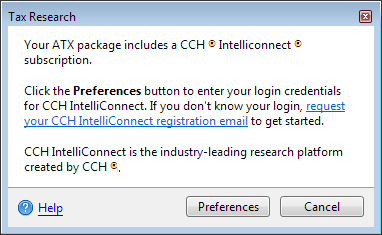
Tax Research dialog box
- Click Preferences.
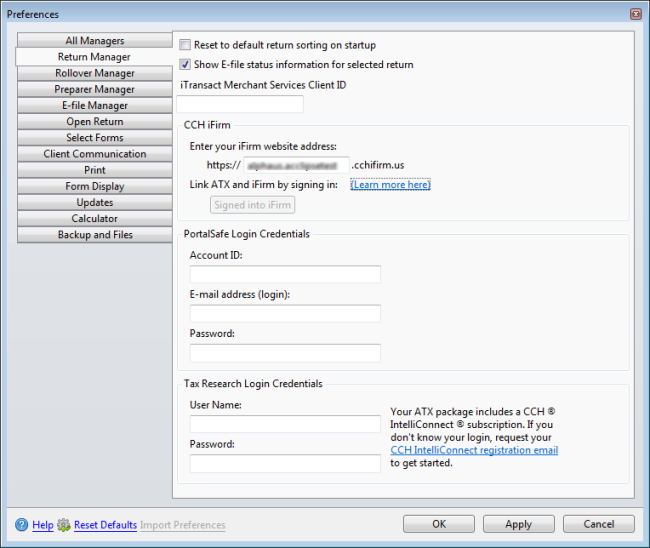
Return Manager preferences
- Under the Tax Research Login Credentials section, enter your User Name and Password.
If you do not know your login, use the CCH IntelliConnect registration email link to retrieve your information.
- Click OK to apply your changes and close the dialog box or click Apply to save changes and leave the dialog box open.
- Do one of the following:
- From an open return, click the Tax Research button on the toolbar.
- Form an open return, click the Tax Research menu and select any of the options.
Tax Line Research Tooltips and Indicators
Tax research tooltips provide a quick preview of associated tax line research content from CCH IntelliConnect. Tooltips are available on many tax lines across Federal signature forms and display automatically when you hover over an indicator or click a field with an indicator.
Tax line research indicators provide visual cues for tax lines that are integrated with CCH IntelliConnect Tax Prep Partner. ATX displays a blue indicator in the field to show you that Tax Research is available for the specific line. See Accessing Line-Specific Research From Open Returns below for additional information.
Tax line research indicators and tooltips are enabled by default on the Open Return Preferences tab.
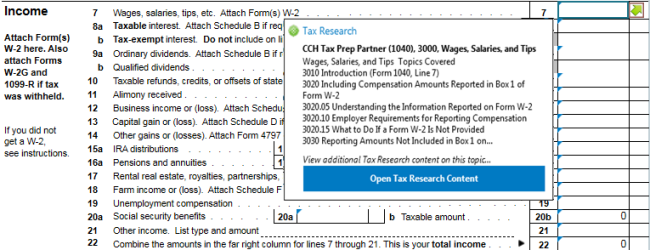
Tax Research Tooltip line 7, Form 1040
Accessing Line-Specific Research From Open Returns
To access Tax Line Research from an open return, do one of the following:
- Right-click a field in a form; then, select Tax Line Research.
- With the desired field highlighted, click the Tax Research menu; then, select Tax Line Research.
Tax Line Research information is not available for every line of every form.
Practice Aids
There are over 200 practice tools available in CCH® IntelliConnect®; your subscription determines the availability of practice tools. Practice Aids are available for the following packages:
- 1040
- 1041
- 1065
- 1120
- 1120S
Practice Aids allow you to select from elections, flowcharts, worksheets, checklists, tables, tools and client letters, that aid in tax preparation.
To access Practice Aids from an open return, do the following:
- Click the Tax Research menu, then point to Practice Aids.
- Do one of the following:
- Click 1040 Practice Aids
- Click 1041 Practice Aids
- Click 1065 Practice Aids
- Click 1120 Practice Aids
- Click 1120S Practice Aids
When you click the Practice Aids button on the toolbar ATX takes you to the corresponding Practice Aids for the open signature form. If you do not have a signature form open ATX takes you to the 1040 Practice Aids.
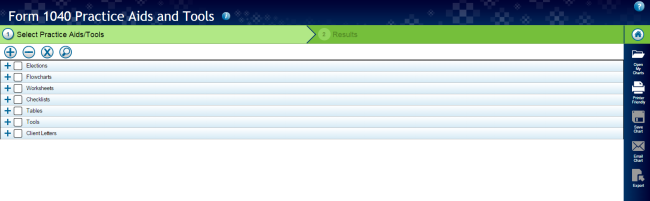
Example of 1040 Practice Aids
Client Letter Toolkit
To access the Client Letter Toolkit from an open return, click the Tax Research menu; then, click Client Letter Toolkit.
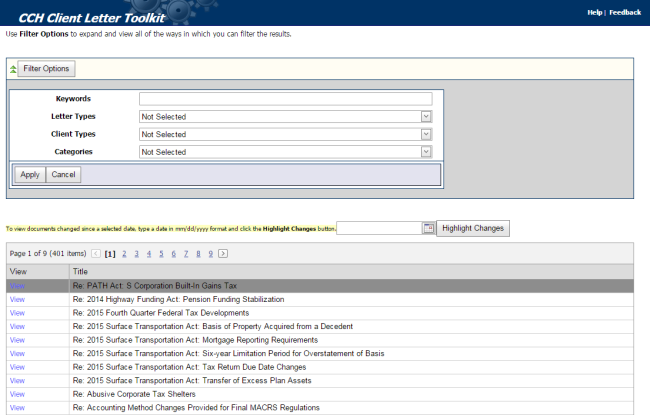
Client Letter Toolkit
Search Online
The Search Online feature allows you to search online for an answer to your question. You can also use your CCH IntelliConnect Browser plug-in to search the Internet for answers to your questions. This way, you do not have to navigate to CCH IntelliConnect every time you need to search for an answer. Use the plug-in to get access to CCH IntelliConnect answers directly on the results page of your favorite search engine.
To use the Search Online feature:
- From an open return do one of the following:
- From the toolbar, click the Search Online button. ATX displays a search box, type your search criteria in the box and click Search.

To turn off the search box click the Search Online button.
- Click the Tax Research menu; then, click Search Online.
- ATX opens your internet browser where you can browse through your reach results. See Searching with Internet Explorer or Searching with Chrome.
To download the CCH IntelliConnect plug-in:
Use these steps if you did not install the plug-in during the installation process.
- Navigate to http://cchconnect.cch.com/ICSearch/install.aspx.
![]()
CCH IntelliConnect install page
- Click Install Now.
- For information on installation, see CCH IntelliConnect® Browser Installation.
- For information on Internet Exploer setup, see CCH IntelliConnect® Browser For Internet Explorer.
- For Information on Google Chrome setup, see CCH IntelliConnect® Browser For Google Chrome.